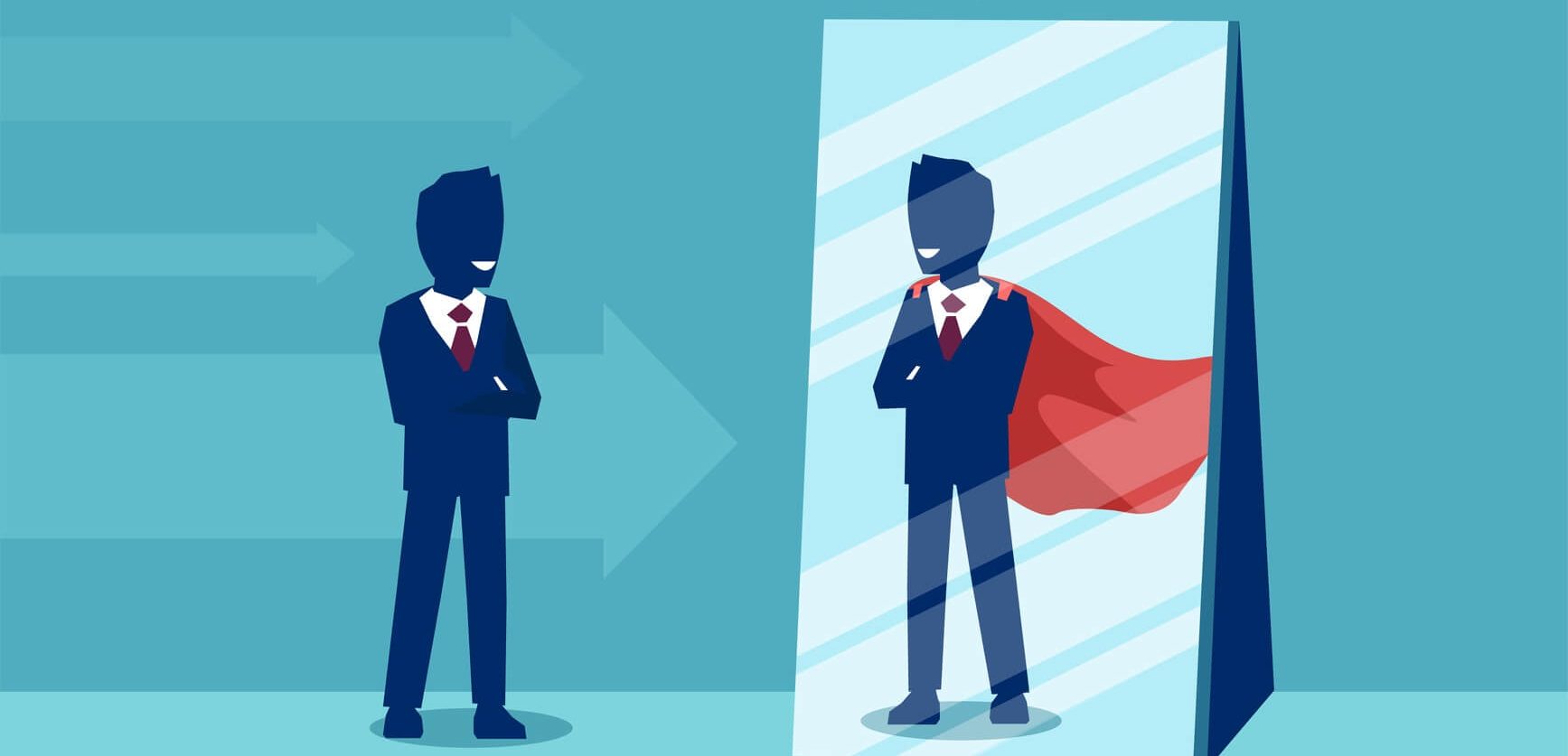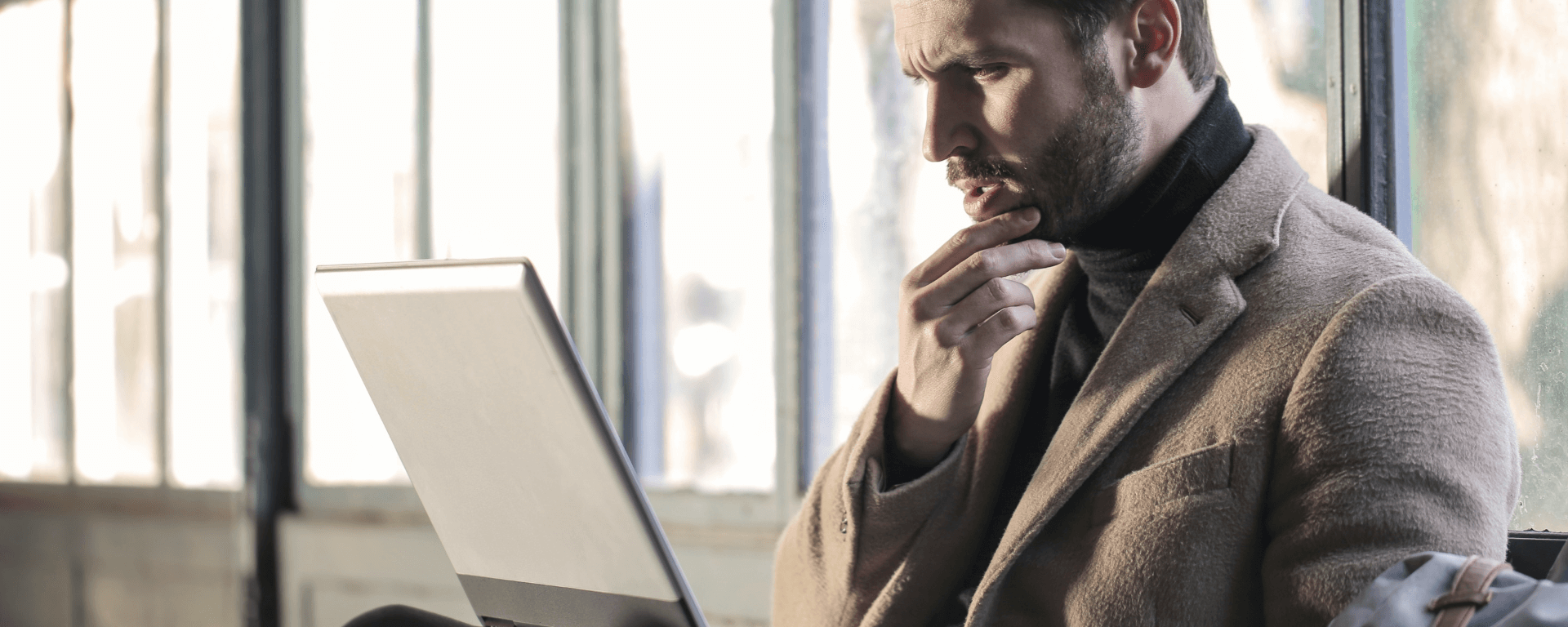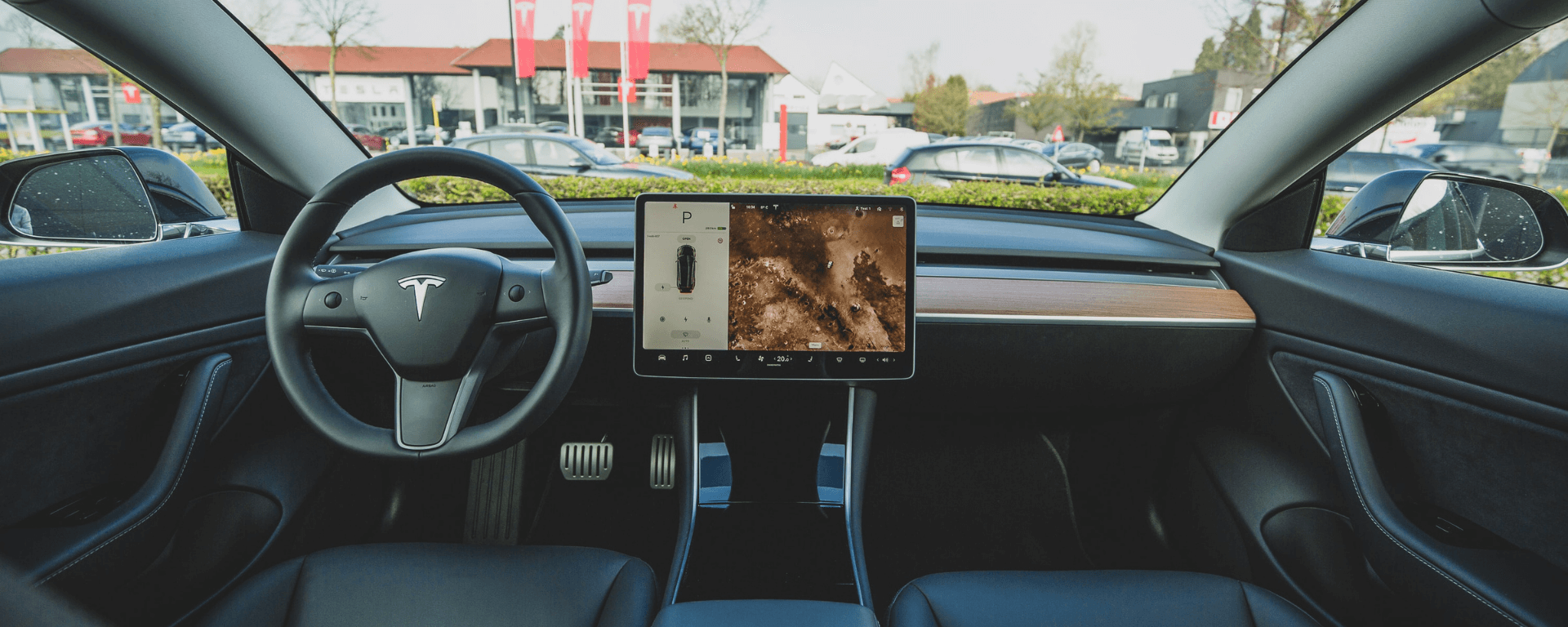Introduction – Pre Virtual Classroom Training
Having had my fair share of face-to-face sessions for more than 21 years, I reached a stage where I just needed to read whatever material I was given and, within 2 hours, I would be ready to deliver with activities, games, competitions, discussions, pop quizzes, you name it. I was always ready for any challenges that occur within the classroom environment. Then came the Virtual Classroom Training.
After attending a few, I could not help but notice how boring they were. So, during the sessions, I started multitasking (looked at emails, checked on friends, planned my next shopping list, made myself a drink or two) and I even fell asleep more than once and woke up after the sessions ended – shame on me, right?
Well, to my defense, all I was doing was sitting in my office chair listening and watching the instructors reading off the slides one after another. Sometimes, they engaged us, but then, the discussions were so slow, the voices sounded very monotone, some of them had such a tone of voice that I had to remove the earpieces every time they started talking.
To be fair, if this were in a classroom environment, it would not have been so bad. The instructor would have been able to see all participants, could read their body language, could engage directly with each and every participant; there would be no microphones and headphones, and communication would come straight to you, unfiltered. They could also engage you in group activities and games that require physical movement and reduce the “Numb Bum” effect.
A few months ago, I was fortunate to have the opportunity to design and deliver a virtual classroom training program myself. It was my first full virtual classroom training program from start to finish, but even with the numerous sessions that I have attended virtually and delivered in person, many lessons were learned from this experience.
Putting Things in Perspective
As promised to my network, I am going to share my experience.
First, let us put certain things into perspective:
-This is my personal experience: different facilitators/trainers might have their own perspective on similar situations.
-This is a management program: this course was operational in nature. It was planned with on-the-job implementation and can be different with different content.
-This was delivered to managers with experience and supervisors aspiring to be managers: a different audience might have led to a different experience.
-GoToTraining platform from Citrix was used for this program: different platforms might deliver different outcomes.
-Let’s not forget COVID19: This program happened during the rise of the pandemic and resources were limited.
With the above in mind, we developed our program, as always, with the below fundamental objectives:
1. Return on Development Investment
2. A Good Learning Experience
Overall, as much as this experience was challenging, it was also fun.
The ‘What’ and the ‘How’

Having been in the participant seat, I was ready to go to the other side, the exciting side, the developer/trainer/facilitator side. So, starting with the end in mind, the objective of each session, I asked myself the following two questions:
-What steps do I need to get the participants to that objective?
-How will I get them there in a memorable way?
The ‘What’: Content Recommendations

At first, the content that is engaging comes “Short and Sweet”:
-Pre-session reading/video/audio (delegate self-study).
-No less than 60, and no more than 90-minute sessions.
-Design the learning steps to be presented in 5-10 minutes – Bitesize.
-Show one slide every 10 minutes (slide design should be easy on the eye):
-Font (16 or greater).
-Good graphics (1280X854 pixels minimum – resize as you please).
-Slides can be shared as a reference guide to the participants after the session.
-Engage by using videos, games, questions, discussions, polls, quizzes, and/or breakouts after every learning step.
-Make sure you summarize the learning step.
The ‘What’: Equipment Recommendations

Some can afford the tools and the equipment, and some cannot. Tools only help, it is you, the trainer/facilitator, who is at the center.
For facilitators/trainers:
-Desktop and Laptops are ideal. Tablets have limited functionality. (I have a 2012 Sony Vaio and it is working fine).
-Large high-resolution Monitor (29-inch minimum) as your desktop monitor or an additional monitor to expand your laptop.
-Keyboard and Mouse: a full-size ergonomic keyboard is recommended with a functional mouse. If you have a laptop, invest in a set, it will save you some shoulder and neck pain.
-Ergonomic office chair: Invest in a decent seat to save your back. Legs should be resting comfortably on the ground (or a footrest). Lower back pain was excruciating after a few days.
-High-speed Internet:
1. Wired internet connection to the laptop/desktop is ideal.
2. Wireless Internet connection: make sure you are close enough to the WIFI router
3. A minimum dedicated 12MB/s: if at home, pause syncing all your cloud storage (Dropbox, OneDrive, Google Drive, etc….), and your email inboxes as well as any live feeds you have set up on your unit. Make sure there is no streaming of videos or audio while in session. You need the bandwidth.
-Camera: HD 1080p camera with a manual block. Your built-in laptop camera has its limitations and you do not want any hacker to spy in on you. The position of the camera should be far enough to show your head, shoulders, and part of your chest. Usually that is about 80-100cm from your face.
-Headphones: Wireless or wired over-the-ear headphones. You will appreciate it if you have multiple sessions. The in-ear headphones start to feel loose after several sessions.
-Microphone: Cardioid Digital Condenser Microphone, preferably with a USB connection. This type receives sound from one side only and therefore it blocks other external noises that can make your session annoying. Microphones on regular smartphone earpieces have limitations.
-Drawing pad: for live display on digital whiteboards if you do not have a touch screen laptop or a tablet.
-Desk: the size of the desk should fit the above including a notepad and pen for your personal notes. The key is the height of the desk relative to the chair. Remember shoulder and neck pain.
-Background: background colors are very important as they can make your face look darker or lighter, which can take attention away from you or help viewers focus on you. You can always have virtual background like the ones used in Zoom however they do look virtual. Natural light earth colors with a few shelves/books/a plant, can work wonders. Remove clutter.
-Lighting: the last, yet, as important as any item. Daylight is what is recommended. Shadows on your face need to be minimal. Ideally, behind the camera, two light sources, 60 cm above the camera level, one on each side making a 45-degree angle with your face as the center will eliminate shadows and prevent reflection in your glasses if you wear any.
For participants:
Participants can access virtual classroom training (VCT) sessions from many devices (PC, MAC, Tablet, Android, and Apple smartphones; however, it is recommended to have a minimum of a 10in screen to be able to follow the content shared by the facilitator.
-High-speed internet (as mentioned above)
-Earphone with microphone combo
-Internal device camera would work just fine.
The ‘How’

With the content and the tools and equipment ready, it is time to use them.
Learn and practice the features of the platform:
-Watch video tutorials.
-Learn the features and the benefits of each feature.
-Get comfortable using them from both the facilitator side and the participant side.
Most virtual classroom training platforms use common features like the Webcam, the Audio, the Chat, the Poll, the Breakout, the Whiteboard, the Screen Share, the Content Share, the Timer, etc…. and some have more. Make sure you test each and every one of them to see what it does from a participant’s perspective.
Design the flow of your online training session:
From the pre-session work to the post-session action plans and tests, designing the flow is key to the success of the session.
Unlike the classroom where you can quickly come up with an activity and get everyone involved, virtual sessions need preparation.
The best practice is to walk the session backward in order to pick the best way forward.
1. Learning objective
2. Action plan
3. Test questions
4. Learning points (info, slide, presentation, discussion, activity, and summary)
5. Other learning points as time permits
6. Introductions
7. Ice breakers
All should be designed, loaded, and ready on the computer monitor (multiple tabs open and ready for a quick selection).
Now comes the 1st testing phase. This is the flow I followed:
-I created a pilot event on the platform and put in all necessary training material: pre-work, pre-reading, polls, tests, videos, and also prepared the after-session takeaways.
-Then I invited myself using another email.
-The platform automatically sends an email. The email was checked for content, links, and accuracy.
-I registered using the links and checked the automated welcome email. That email was checked as well.
– After that, I started the session as a host and joined as a participant, on the other device, as a participant.
-I adjusted the lights, the microphone and the headset volume, the camera, and the seating position.
– Then, I ran the slides, the video, the file-sharing, and made the necessary adjustments.
-Once all was ready, I ended the session and waited for the automated emails.
-Emails and instructions were received and were checked as well.
Once that was done, I ran similar sessions with my friends and colleagues from 4 different time zones to get some input and make sure all was good.
What to expect during a virtual classroom training session
The testing phase is there to show improvement areas. Here are some of the main issues:
-Internet issues
-Firewalls in big corporations
-Participants’ ability to handle new tech
-Participants’ ability to adapt to the new communication methods
Internet issues and firewalls can be sorted with a certain authority figure on the client-side, however, the technical requirements must be clearly shared in a timely manner beforehand as it WILL affect the session outcome.
For the participants, and since this is a relatively new technology, I ran a test session with any new group in which I had fake material, tests, polls etc…. were used and the session was mainly to present the features and how they can use them.

During the session, many questions were directed at the participants to make sure I could assess the content and make any amendments necessary. The areas assessed were:
-Instant feedback (hand raise, thumbs up, clap, etc….).
-Chat.
-Audio: clear voice, no echo no noise.
-Video: clear, enough light.
-Screen share: selection and readability of what is shared.
-Breakout rooms: facilitator joining each room and testing the same features.
-Polls.
-Tests.
-Material download.
-Feedback forms.
-Virtual Whiteboard.
Tips for The Best Virtual Classroom Training

In conclusion, below is a list of recommended tips you can use for the best virtual classroom training:
1. Dress up for the occasion: you are the star of the show.
2. Look into the camera when you are communicating, position your body, and face to be visible by all.
3. Enunciate: the internet connection might be an issue on the other side.
4. Smile.
5. Be patient when you ask a question, delays are expected.
6. Mute your microphone when not talking, you never know when your body decides to make noise. Also ask the participants to mute themselves if they are not talking, and if that did not work, ask them to unmute themselves and you can control that feature when needed.
7. Signpost: let them know what you will do, let them know what you are doing, and let them know what you did.
8. Always keep an eye on the chatbox and the instant feedback windows, you do not want to miss a raised hand or a comment by anyone.
9. Always start the session 10 minutes early. Those who join early will open the opportunity for you to build rapport.
10. Always start on time and end on time.
11. Technology will fail you – have a plan B.
12. While screen sharing, do not move your mouse/cursor all around the screen to minimize distraction.
13. Embed videos and do not stream them, this might affect the connection.
14. Recommended read: The Successful Virtual Classroom by Darlene Christopher.
For more information about our Virtual Classroom Training (VCT), feel free to contact us by booking a FREE consultation or by filling this form.